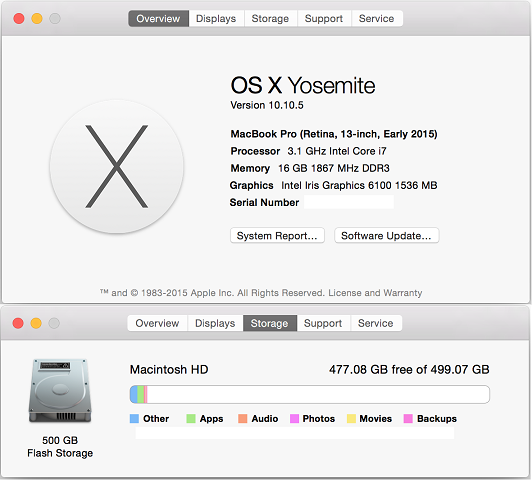ReText is a simple Markdown editor in Ubuntu. You can simply install it by issuing this:
apt-get install retext
It will install ReText 4.1.2 for you. My remote workstation is a virtual machine and using Xfce instead of Unity. And I also want to use ReText 5.3.0 from PyPI.
In both versions of ReText, if you using Xfce then you will not able to see some icons. Its default icon theme is “gnome”. Here is the commands to install and fix the icon theme issue:
<h1>install packages</h1> sudo apt-get install python3 python3-pip python3-pyqt5 python3-pyqt5.qtwebkit python3-markups python3-markdown python3-docutils python3-enchant <h1>install ReText via pip3</h1> sudo pip3 install ReText <h1>To fix the icon theme problem with Xfce</h1> echo "[General]" > "$HOME/.config/ReText project/ReText.conf" echo "iconTheme=<code>xfconf-query -c xsettings -p /Net/IconThemeName</code>" >> "$HOME/.config/ReText project/ReText.conf"